
VIDEO TUTORIAL: Video tutorial available online for Firmware Update.
Q-SYS, from a software/firmware perspective, consists of multiple pieces of hardware running Q-SYS Firmware and a Q-SYS design file (on the Core). The design file is created and maintained by Q-SYS Designer software installed on a PC. When creating or maintaining a design file, Q-SYS Designer on the PC and the Q-SYS Firmware on the system's hardware must be the same release version.
If you attempt to load a design file onto a Core and a mismatch of software/firmware is detected, you are given the opportunity to update the hardware to the firmware associated with the Q-SYS Designer software running on your PC. If you choose to update the firmware, all of the Q-SYS hardware identified in the design receives the firmware update automatically. This design feature of Q-SYS ensures that all of the hardware pieces are quickly and easily kept synchronized with the same firmware version without having to individually update each piece.
NOTE: Some of the Q-SYS hardware does not require firmware. For example, the DAB-801 DataPort Amplifier Backup panel.
NOTE: Anti-virus software, installed on the computer with Q-SYS Designer, may have an impact on some of the Q-SYS Designer operations.
To install Q-SYS Designer on your PC, download the installation files from the QSC web site. The file downloaded from the website is the latest released version.
Follow the instructions provided by the installation program.
To install multiple copies, or versions, of Q-SYS Designer on your PC:
C:\Program Files\QSC Audio\Q-SYS Designer or C:\Program Files (x86)\QSC Audio\Q-SYS Designer
This folder is the default installation folder. If you installed the first copy in a different location, rename that folder.
IMPORTANT: The installation program un-installs any copy of Q-SYS Designer in a subdirectory defined during the installation process. Simply selecting different installation directories during the installation process will not allow you to install multiple copies.
At times you may have to work on a design file that was created in an older version of Q-SYS Designer. You may not want to update the design file to the latest version of Q-SYS Designer. To open the design file without updating the file's software version, you need to install an older version of Q-SYS Designer on your PC. There are two ways to accomplish this:
Unless you use the procedure for installing multiple copies, the current version of Q-SYS Designer will be overwritten during installation. To make sure that you install the version of Q-SYS Designer that matches the design file running on the Core, you can install Q-SYS Designer from the Core.
To install the version of Q-SYS currently on the Core:
Periodically a new release of Q-SYS Designer software is made available. The design files you have created using earlier versions of Q-SYS Designer can be opened with newer versions of Q-SYS Designer. However, some of the components may have changes or new features added that cause your designs to act somewhat differently than originally designed.
Designs that created with newer versions and opened by older versions of Q-SYS Designer may very likely be incompatible with the older version of software. It is recommended that you use the same version of software as the design, or a newer version.
Be sure to check the Release Notes document supplied with the software.
If you are updating from a version earlier than 1.2, you must update your Q-SYS Designer software to version 1.2 prior to updating to 2.1.
When you upgrade to version 2.1 the storage drive will be re-partitioned. Any media files stored on the Core's hard drive are copied to your PC during installation, then copied back to the Core's hard drive. Prior to copying the files, the installation program checks the available space on the Core's hard drive. If there is not enough space for the new partition and the media files, you will receive a warning that your media files will be lost, at which time you can cancel and back up your files.
For software updates, click here.
In Q-SYS Designer Release 1.1, Signal Links were replaced with Signal Names. If your design was created in Q-SYS Designer version 1.0.x, and it contains Signal Links, you are presented with the following dialog when you open the design in version 1.2.

NOTE: If your design contains many multi-channel Signal Links, you may want to select No to the conversion, then manually convert all Signal Links to Signal Names.
If you save a design in one version of Q-SYS Designer, then upgrade Q-SYS Designer software, open the file, then attempt to save it, you are presented with the following message:
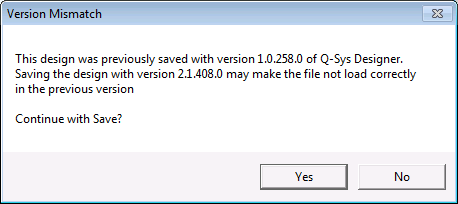
Refer to the release notes to determine compatibility. It is also important to consider other people that may be working on the same design file.
If a design was saved in one version of Q-SYS Designer and you attempt to open it with an older version of Q-SYS Designer, you are presented with the following message:
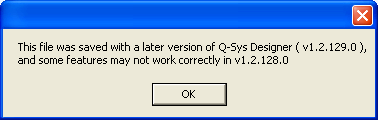
Clicking OK closes the dialog box, and the design file is opened. You may work on the file with the older version or close the file without saving. It is recommended that you upgrade the Q-SYS Designer software on your PC. Visit qsc.com for updates.
Included with the Q-SYS Designer software is the latest version of the Q-SYS Firmware. When you install a new version of Q-SYS Designer software on your PC, then "Load from Core and Connect" or "Save to Core and Run" with an earlier version of software/firmware on the Core, Q-SYS Designer detects the mismatch and alerts you that the hardware (Core and I/O Frames) needs to be updated.
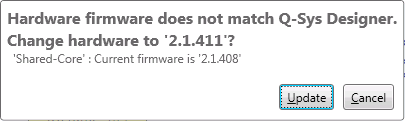
Deploying a design to a system that has a different version of firmware than the version of Q-SYS Designer that is running on the PC, results in automatically changing the firmware of all the Core(s) and peripherals that are in the design, to match the software version of Q-SYS Designer.
IMPORTANT: This option takes a while to complete, especially on large systems. During this time, the system cannot be used, therefore, it is a good idea to plan this operation when the system is not being used or is at its lowest traffic point.
Be sure to read the Release Notes for this release, and any earlier releases that are newer than the release on your Core.
Choosing Update Core will:
It is important to note, that you do not have to update the software/firmware on your system. Some of the scenarios in which you may want to consider updating are:
When you click the Update Core button, the following message displays:
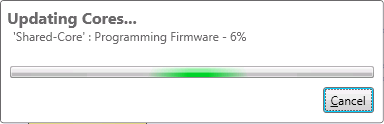
followed by:
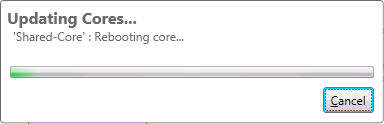
Choosing this option will:
Q-SYS Designer does not provide automatic backups of the design files. However, it is good practice to save the final version of the design in a safe place. As an installer, or designer, you may want to archive a copy of the design file in a safe place, and possibly give a backup copy to the venue management. The Q-SYS Designer software, firmware and design file are all saved on the Core, and typically that is enough. However if the Core is destroyed, a good backup is your only recourse.
© 2009 - 2016 QSC, LLC. All rights reserved. QSC and the QSC logo are trademarks of QSC, LLC in the U.S. Patent and Trademark office and other countries. All other trademarks are the property of their respective owners.
http://patents.qsc.com.
![]()